Download the Update Software to Your Computer
1.Download the file from the Download link to your computer and ensure the file is saved with
the name: update.zip
Note: Do not unzip the file.
Copy the Upgrade Software to Your Phone
1. With the USB cable provided connect your phone to your computer. Your computer should beep
identifying hardware device has been detected.
2. On the phone: The USB notification appears in the Notification Tray. Pull down the notification
bar and select USB Connected.
Figure 1: USB Notification – USB connected
3. The green Android Icon displays on the screen. Select Turn on USB storage, and then select OK.
The screen displays an orange Android Icon with USB storage in Use. You have successfully
activated you phone as Storage Device Figure 2: USB Connected Sequence
4. The drive now appears on your computer as an external mass storage device.
a. Windows drive appears under “My Computer”
b. MACs drive appears under “Devices” in Finder.
READ BEFORE YOU GO TO STEP 6! The file must be saved to root of the drive, in other words, do
not save the file in sub-folder in the storage device.
5. Locate the file downloaded in Step 1 and click, drag and drop the downloaded zip file onto your
phone memory (mass storage device).
6. Wait for the copy to complete.
7. From your phone Select: Turn off USB storage
Initiate Update
1. Launch ‘XOLO Care’ app
3. Click ‘Check for updates’
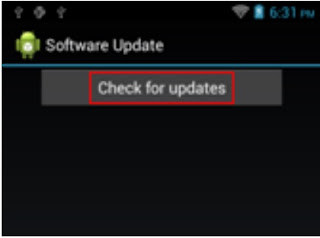
4. Click ‘Continue’
Please note the size shown in above screenshot may vary. Now your A800 will reboot and
install JB update





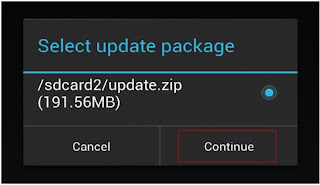






0 comments :
Post a Comment